Accessing Virtual Machines
Outline
1- How do I launch a virtual machine (VM) for a module?
Qlik Learning provides configured environments customized for modules. To generate your virtual training environment, click the Start button on the Manage your VM page of your Learning path.
On each exercise, a "Manage the VM" button leads you to the VM control page
When the VM is ready, you can launch it with your Web Browser or using RDP using the button or the icons
2- Can I select a data center for my virtual machine?
Yes. The virtual machines are hosted all over the world. When you open the Manage your VM page of a module, the best data center is computed.
If you would like to change it, select the data center you prefer from the map on the left, then click Launch VM. The VM opens in a new tab in your web browser.

3- How long is my VM accessible?
Access to a virtual machine is limited in time. The virtual machine lifetime is adapted to the duration of the hands-on practices for each module.
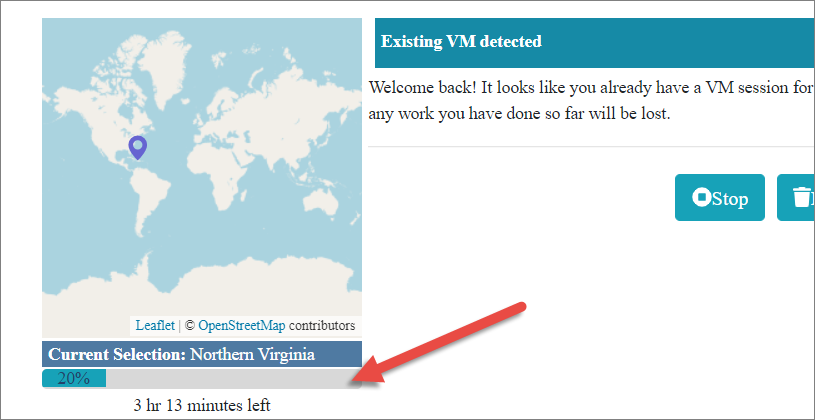
When moving from one module to another, the Overview page will notify you if you already have a VM running. Please read the explanations carefully,
as they will help you to determine if you would like to delete the existing VM and start a new one.
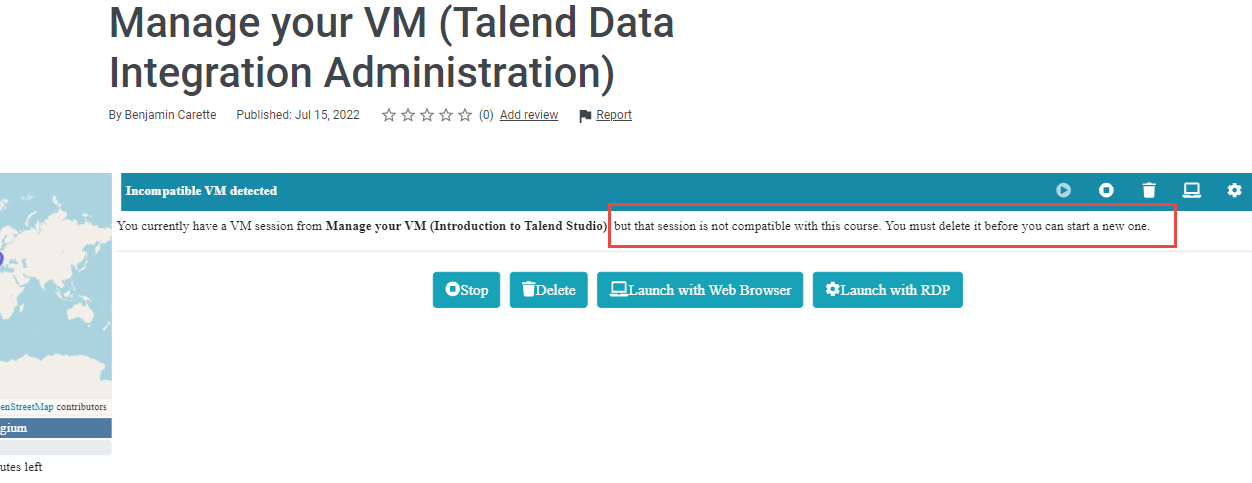
You need to delete the VM and start a new one if you decide to do the hands-on exercises of the current Learning path before finishing with the previous one.
Warning: deleting a VM is irreversible and all the work done will be deleted as well. If needed, you can find the solution files in the C:/Solution folder.
4- Are there solution files on the virtual machine?
Yes, when available, the solution files are located in the C:/Solutions folder on your virtual machine. Import and open the solution Jobs in Talend Studio to help you troubleshoot errors while doing hands-on practices.
5- How do I copy and paste in my virtual machines?
A LabCodeToCopy file is provided for modules that require a lot of copy and paste operations. Copy data from this file and paste it into Talend Studio. When available, the LabCodeToCopy file is mentioned in the module instructions.
6- Can I use any virtual machine with any module?
All modules are attached to a learning path. Virtual machines are pre-configured for a specific learning path. This means that as long as you are on the same learning path, the VM launched for each module is identical.
If you move to another learning path or a module attached to another learning path, you need to launch a new VM. In other words, a VM designed for the Talend Data Integration Basics learning path cannot be used for the Talend Big Data Basics learning path.
If your current VM is not compatible with the module you want to start, the following message appears:
Select the Delete button, then confirm by selecting the Delete button again.
This will allow you to start a new VM compatible with the module you’re about to start.
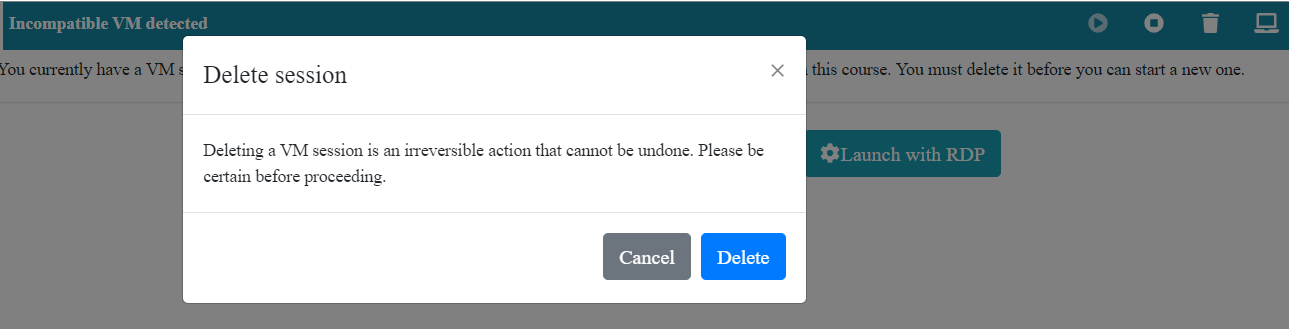
7- What should I do if I can’t access my new VM?
When you click the Launch VM button, if a blank screen appears instead of the VM desktop, go to the upper right corner and click the arrow to open the drop-down list. Then, click Disconnect. Try the Launch VM button again.
